PPTP Windows Vista Setup Guide
The following guide outlines the steps necessary to install & configure BoxPN using PPTP on your Windows Vista computer:
1. Open the Control Panel. Choose Network and Internet. Choose Network and Sharing Center.

2. Click "Setup a new connection or network".
3. Select "Set up a connection or network".
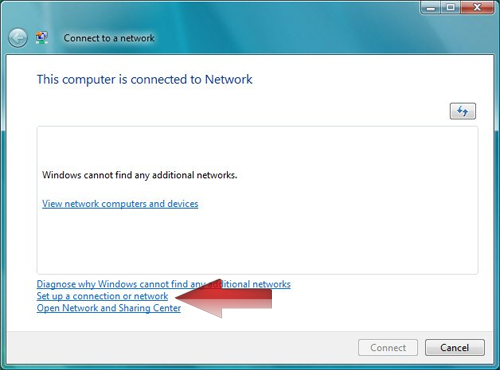
4. Choose "Connect to a workplace" and click "Next".
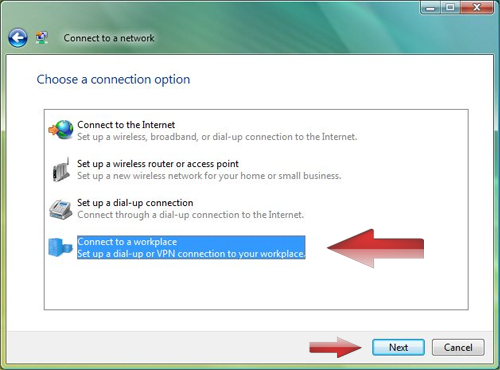
5. Select "Use my Internet connection (VPN)".
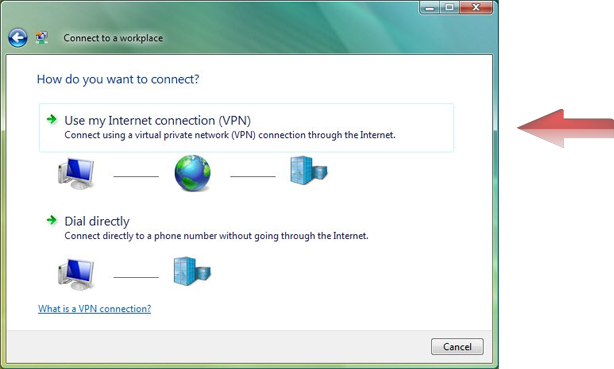
5. Enter a BoxPN server address (View the complete, and current list of available servers here - BoxPN Server Information). Example: ff-de.boxpnservers.com for BoxPN Germany server. Then enter “BoxPN Germany” in the "Destination name" field. Choose "Don’t connect now; just set it up so I can connect later". Then click "Next".
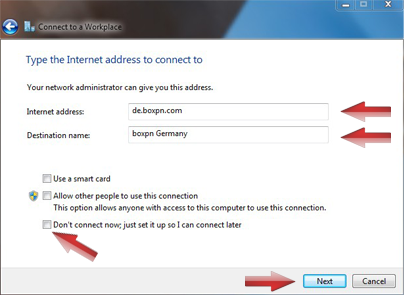
6. Enter your BoxPN VPN account credentials. Leave domain empty.
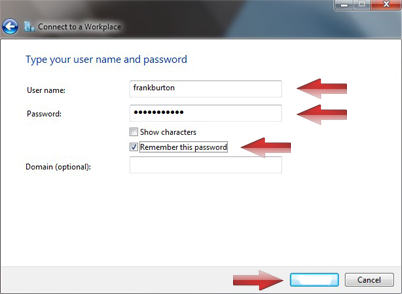
7. In order to connect to the BoxPN servers; you just need to go to the "Control Panel" and select "Connect to a network" under the Network and Sharing Center.
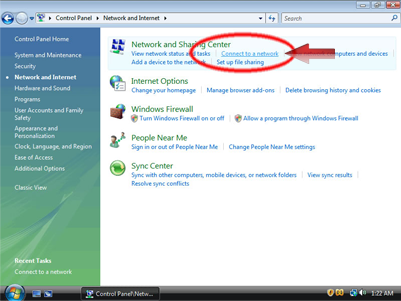
8. Select BoxPN Germany and click "Connect".
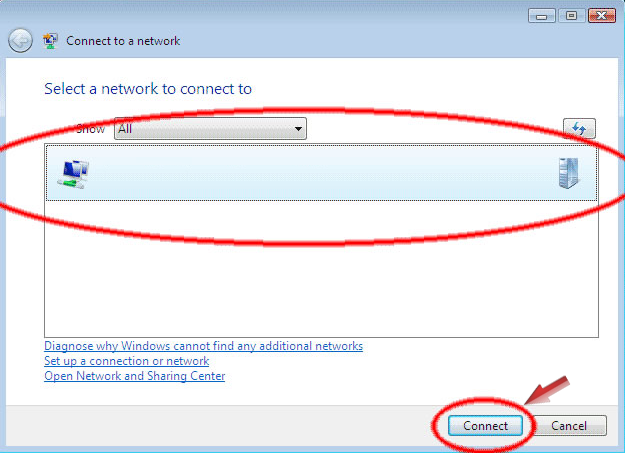
Your connection is now successful; and all of your online activities are 100% secure and anonymous while connected to BoxPN.
If you have any questions, or experience any issues while installing and setting up your PC to connect to the BoxPN VPN servers; please contact our Support Team anytime.
