To use BoxPN with the IPsec IKEv2 protocol on your Mac, please follow the instructions below.
1. Click on "System Preferences…" and then click on "Network"

2. Click on "+"
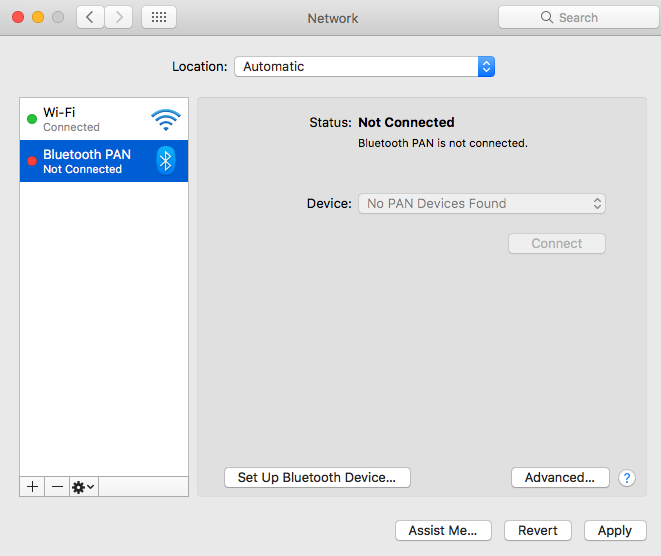
3. Enter the following information, and click "Create"
- Interface: VPN
- VPN Type: IKEv2
- Service name: Enter a name for the connection you are adding. IE. BoxPN

4. Enter the following information:
- Server Address: Enter the PPTP or L2TP server address of the location/server that you wish to connect to from our server list
- Remote ID: boxpnservers.com

5. Click "Authentication Settings...", enter the following information, and click "OK"
- Authentication type: Username
- Username: Enter your BoxPN user name
- Password: Enter your BoxPN user name

6. Click "Apply". To establish a VPN connection click "Connect"

All of your online activities are now 100% secure and anonymous while connected to BoxPN.
If you have any questions, or experience any issues while installing & setting up
your Mac device to connect to the BoxPN VPN servers; please contact our Support Team anytime.
