PPTP Mac OS Yosemite (10.0 and newer) Setup Guide
The following guide outlines the steps necessary to install & configure BoxPN using PPTP on your Mac OS Yosemite (10.0 and newer) computer:
1. Open "System Preferences", and click on "Network":

2. Select the "+" button:

3. Set Interface to "VPN", set VPN Type as "PPTP", and enter a name for the new connection you are adding. Ie. BoxPN Germany (PPTP). Click "Create" to save this information:

4. The new connection will now appear in your Connections list:

5. To add a configuration to this connection; click the "Configuration" drop-down menu, and select "Add Configuration":

6. Name the configuration; IE. BoxPN Germany. Click "Create":
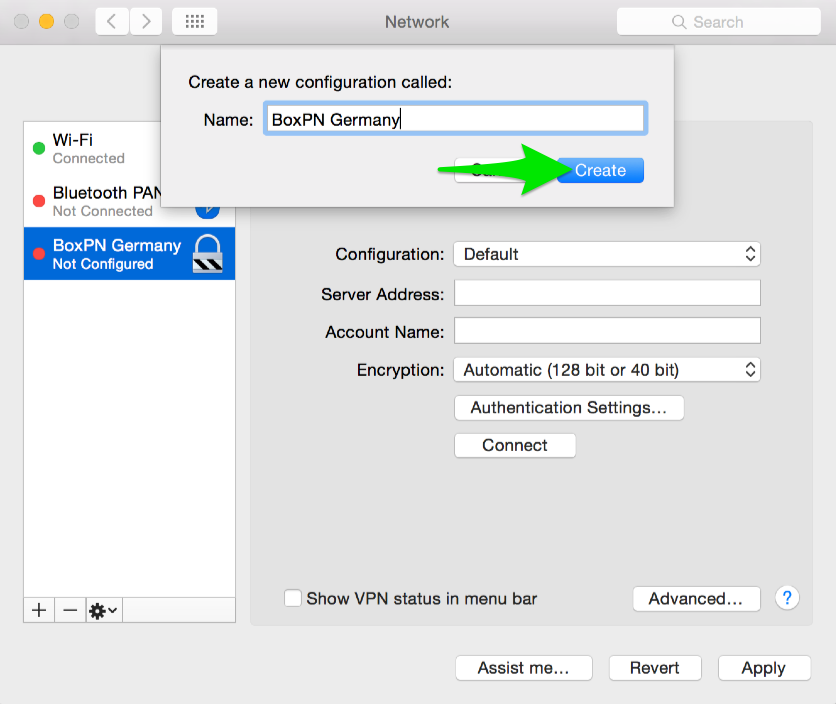
7. Enter the following information, then click "Authentication Settings":
- Server Address: Please see the complete list of PPTP servers currently offered by BoxPN here: BoxPN Server Information, and choose a server.
- Account Name: Enter your BoxPN Account name.

8. Enter your BoxPN password in the "Password" field, and click "OK" to save your password:

9. Click "Apply" to save all of the settings added. Select the option to "Show VPN status in menu bar" to enable this feature.
10. To connect to the BoxPN server of your choice; click "Connect":

Your connection is now successful; and all of your online activities are 100% secure and anonymous while connected to BoxPN.

If you have any questions, or experience any issues while installing and setting up your PC to connect to the BoxPN VPN servers; please contact our Support Team anytime.
