PPTP Mac OS X Setup Guide
The following guide outlines the steps necessary to install & configure BoxPN using PPTP on your Mac OS X Computer:
1. Open System Preferences and click on to "Network":


2. Click the “+” button on the Network Connections pane:

3. Select the following from the drop-down menu:
- Interface: VPN
- VPN Type: PPTP
- Service Name: BoxPN <Location> PPTP (Ie. BoxPN Germany PPTP)

4. Enter the BoxPN server address for the location you wish to connect to (View the complete, and current list of available servers here - https://boxpn.com/cabinet/pptp-configs). Example: For Boxpn Germany; "ff-de.boxpnservers.com". Enter your BoxPN VPN account username, then select "Authentication Settings":


6. Select "Advanced":

7. Select "Send all traffic over VPN connection", and select "OK":
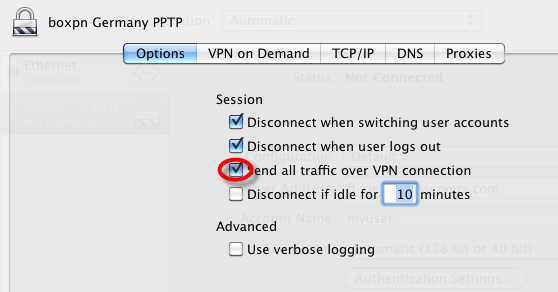
8. Click "Apply":

9. Leave the option to show status in the menu bar checked:

10. Click "Connect" to start initiating the connection between your computer and the BoxPN VPN servers.
Your connection is now successful; and all of your online activities are 100% secure and anonymous while connected to BoxPN.
If you have any questions, or experience any issues while installing and setting up your PC to connect to the BoxPN VPN servers; please contact our Support Team anytime.
